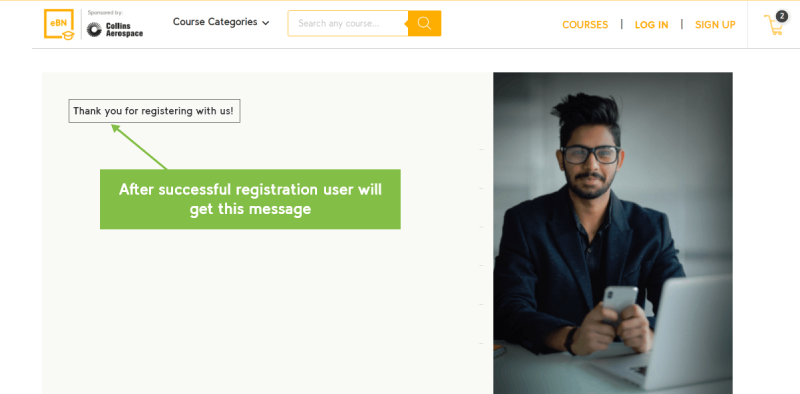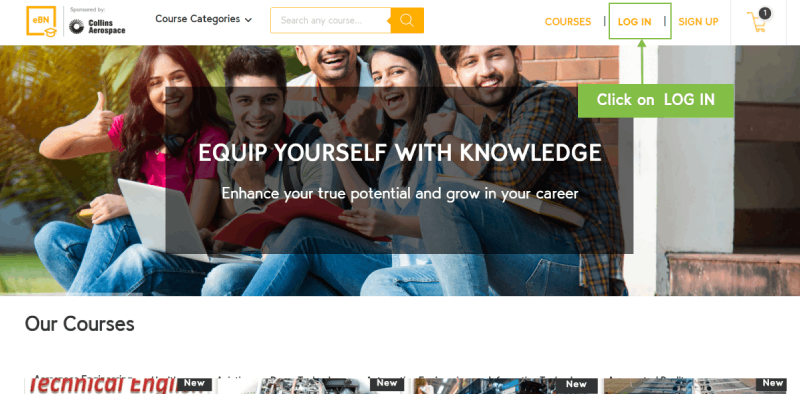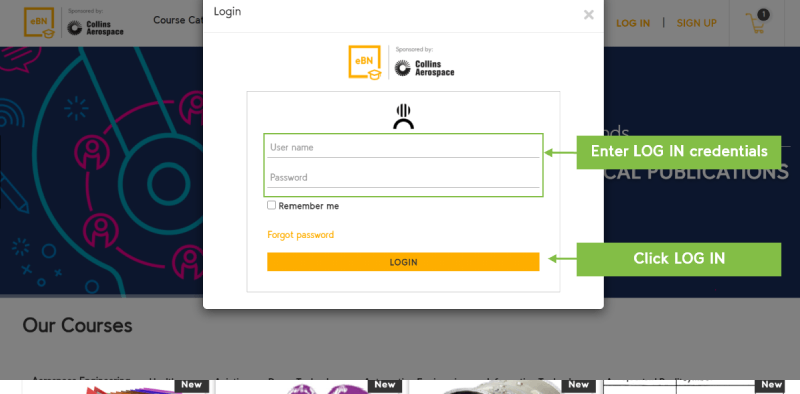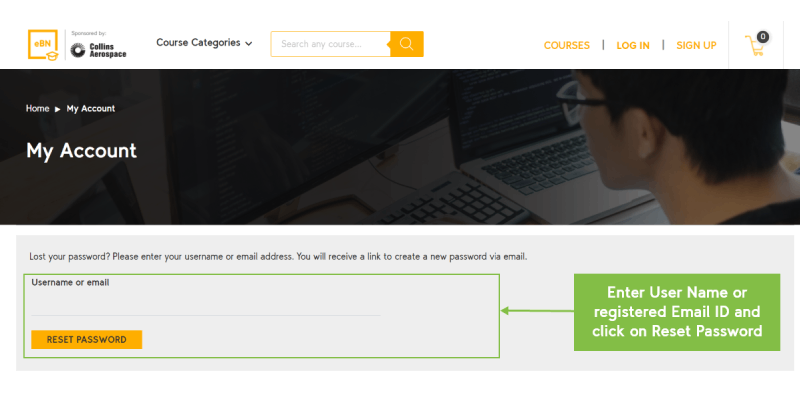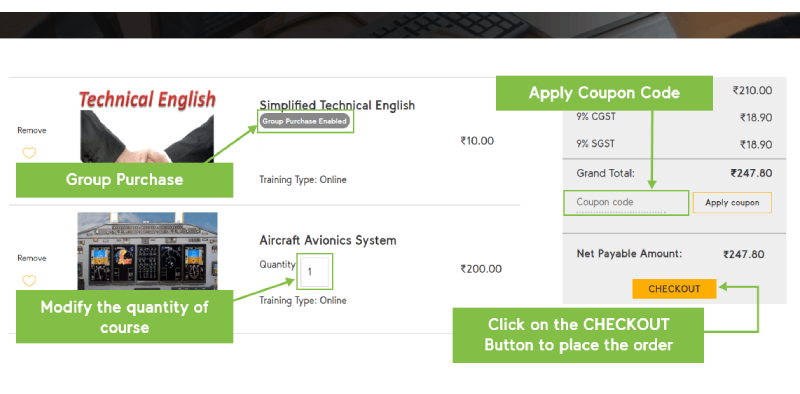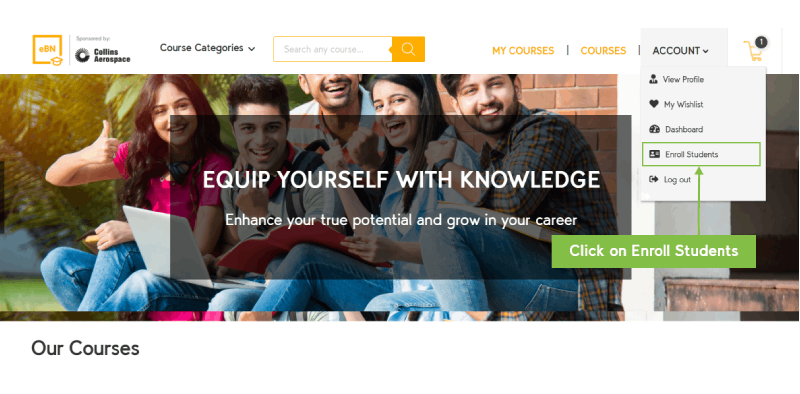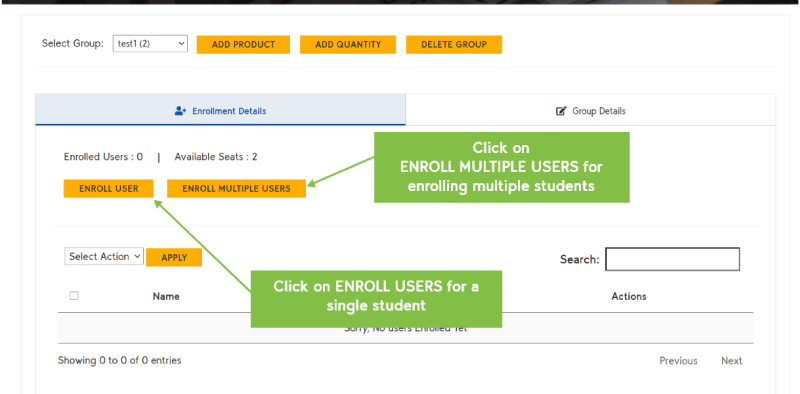- Users can register their account with the following details like First Name, Last Name, Email, Phone Number, and Password. Click on the Sign-up button to complete the signup process.

- After registration, users would receive a verification email that contains the URL link. Users have to click on the link to verify the email and to activate the account.
-

- Click on the login button to enter the user’s credentials.
Note: Users will be able successfully login only after verifying the URL 
- Once users click on the login button, the application will populate the User Name and Password fields.

- Users will be forwarded to the dashboard page after the successful login.
-

- Users can reset their password using the forgot password option, a reset link will be sent to the registered email.

Enroll for a course/s, go to cart page, you will see “apply coupon” option.
After login, click on “My Courses” to access your enrolled courses.
Payment can be done using:
- 1. Net Banking
- 2. Direct bank transfer
After login, click on “ACCOUNT”, go to “My Wishlist”.
Yes, click on “COURSES” here you will see Wishlist icon, click on it to add to Wishlist.
- In case the course is for multiple students then please enable group purchase.
Click on the cart icon to view the course which was added to the cart. 
- Trainer head/manager can have to enroll the students in the courses which are purchased as a group.
Click on My profile and select “Enroll Students” . 
- Select the group name, then click on ‘Enroll Users’ one by one or click on ‘Enroll Multiple Users’ to enroll the multiple students by providing the required info.

- Note: If trainer manager/head chooses ‘enroll multiple users’, then please download a sample .CSV file on the same page. Trainer manager/head has to fill the student’s details in .CSV file and upload to the same page.
You can contact at ebridgenow@bridgenowacademy.com or +91 8066906181